Jeep Cherokee (KL): Compass Settings. Audio. Phone/Bluetooth
After pressing the "Compass Settings" button on the
touchscreen the following settings will be available: NOTE: Before compass calibration is performed, the
compass variance zone should be set for best results. Press "Compass Variance" on the touchscreen to change
this setting. You will then be able to select a compass
variance of 1 through 15 per the compass variance zone
map figure.
Compass Variance is the difference between Magnetic
North and Geographic North. To compensate for the
differences the variance should be set for the zone where
the vehicle is being driven, illustrated in the zone map.
Once properly set, the compass will automatically compensate
for the differences when calibrated, and provide
the most accurate compass headings.
Press "Compass Calibration" on the touchscreen to enter
calibration. To start calibration of the compass, press the
"YES" button on the touchscreen and complete one or
more 360-degree turns (in an area free from large metal or metallic objects). A
message will appear on the touchscreen
when the compass has been successfully calibrated. NOTE: Keep magnetic materials away from the top of the
instrument panel, such as Mobile Phones, Laptops and
Radar Detectors. This is where the compass module is
located, and it can cause interference with the compass
sensor, and it may give false readings. After pressing the "Audio" button on the touchscreen the
following settings will be available: When in this display you may adjust the Bass, Mid and
Treble settings. Adjust the settings with the "+" and "-"
buttons on the touchscreen or by selecting any point on
the scale between the "+" and "-" buttons on the
touchscreen. This feature allows you to adjust the Balance and Fade
settings. Press and drag the speaker icon or use the
arrows to adjust, tap the "C" icon to readjust to the center. This feature increases or decreases volume relative to
vehicle speed. To change the Speed Adjusted Volume
press the "Speed Adjusted Volume" button on the touchscreen
and select from "Off," "1," "2" or "3" buttons on
the touchscreen. This feature provides simulated surround sound mode.
To make your selection, press the "Surround Sound"
button on the touchscreen, select "On" or "Off." This feature provides the ability to tune the audio level
for portable devices connected through the AUX input.
To make your selection, press the "AUX Volume Offset"
button on the touchscreen, select "On" or "Off." This feature improves sound quality at lower volumes.
To make your selection, press the "Loudness" button on
the touchscreen, select "On" or "Off." After pressing the "Phone/Bluetooth" button on the
touchscreen the following settings will be available: This feature shows which phones are paired to the
Phone/Bluetooth system. For further information, refer
to the Uconnect Supplement Manual. This feature shows which audio devices are paired to the
Phone/Bluetooth system. For further information, refer
to the Uconnect Supplement Manual.Compass Settings - If Equipped
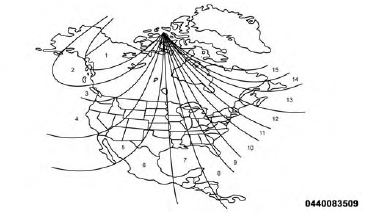
Compass Variance Zone Map
Audio
Phone/Bluetooth
 Lights. Doors & Locks. Engine Off Options
Lights. Doors & Locks. Engine Off Options
 SiriusXM Setup. Restore Settings
SiriusXM Setup. Restore Settings
Other materials:
Front door hinge. Front door restraint. Front door outside handle
Front door hinge
REMOVAL
(1) Remove door restraint (check) retaining pin.
(2) Remove door hinge bolts and shims (Fig. 26).
(3) Retain door hinge shims for correct installation.
INSTALLATION
(1) Position hinge plates and shims on door face.
Fig. 26 Front Door Hinge
1 - UPPER HINGE
2 - ...
